Verbate offers an integration for Microsoft Teams that gives your team the ability to send automated messages to each of your groups’ channels. The following instructions for integrating with Teams are only relevant for users with “Program Manager” permissions.
How to Set Up the Integration into Teams
- Users with Program Manager permissions can go to Program Hub → Program Settings and click [+Add New] above the Chat Channel Integrations table.
- In the form, select the Group from the first dropdown.
- Select “Teams” from the second dropdown.
- Once you’ve selected Teams, you should see the Teams Channel Webhook text entry box appear. Enter the Incoming Webhook for the Group.
- To learn how to create an incoming Webhook in Teams, follow the instructions below.
- Click “Save”
- Repeat steps 1-5 for each of your Groups. They will all need unique Incoming Webhooks added to their channels.
Once a group’s Incoming Webhook has been set up, it should require no ongoing maintenance. You’ll only need to repeat this process for any new groups you add to your organization.
How to create an Incoming Webhook
To add an Incoming Webhook to a Teams channel, follow these steps:
- Open the channel in which you want to add the Webhook and select ••• from the upper-right corner.
- Select Connectors from the dropdown menu.
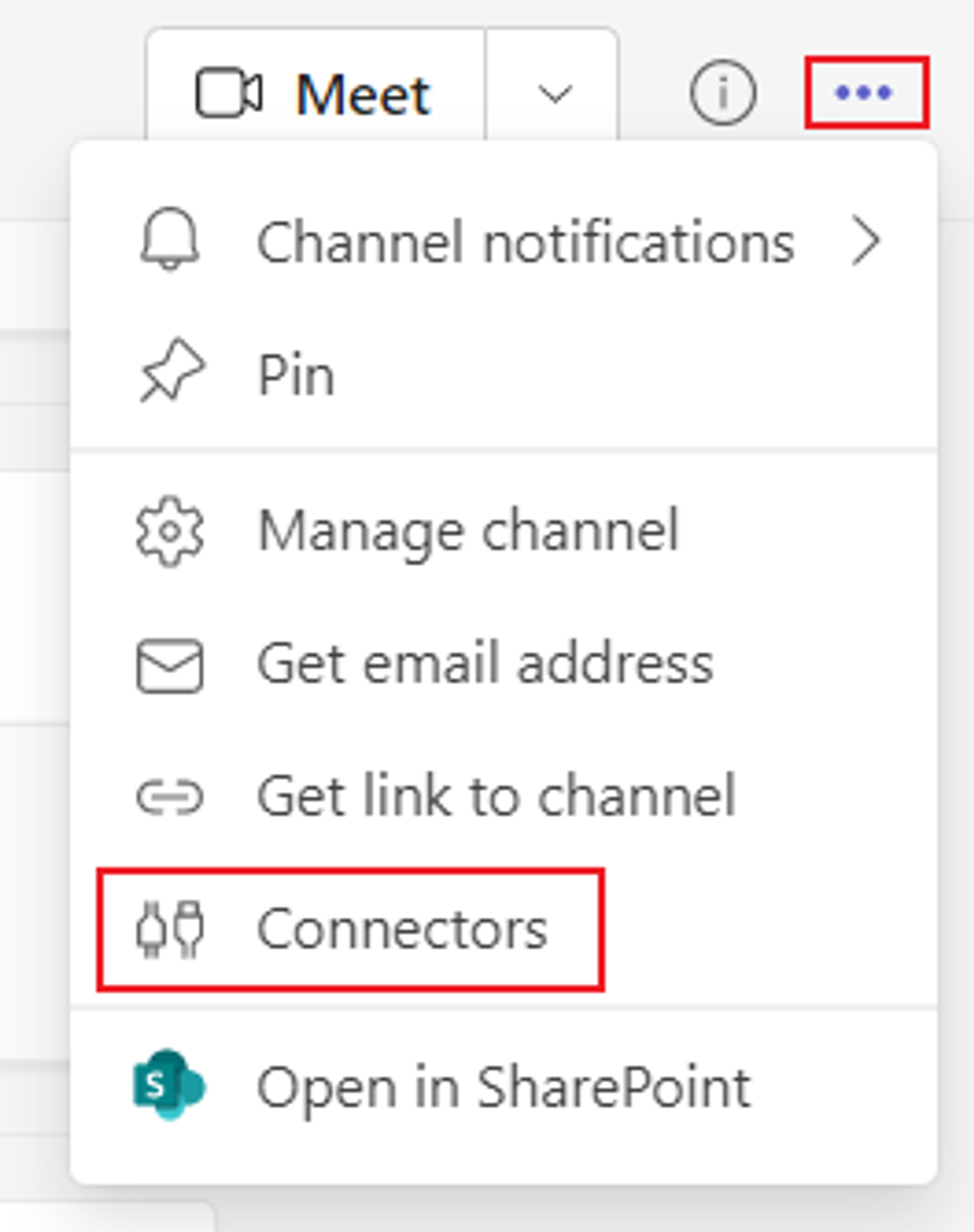
- Search for Incoming Webhook and select Add.
- Select Configure
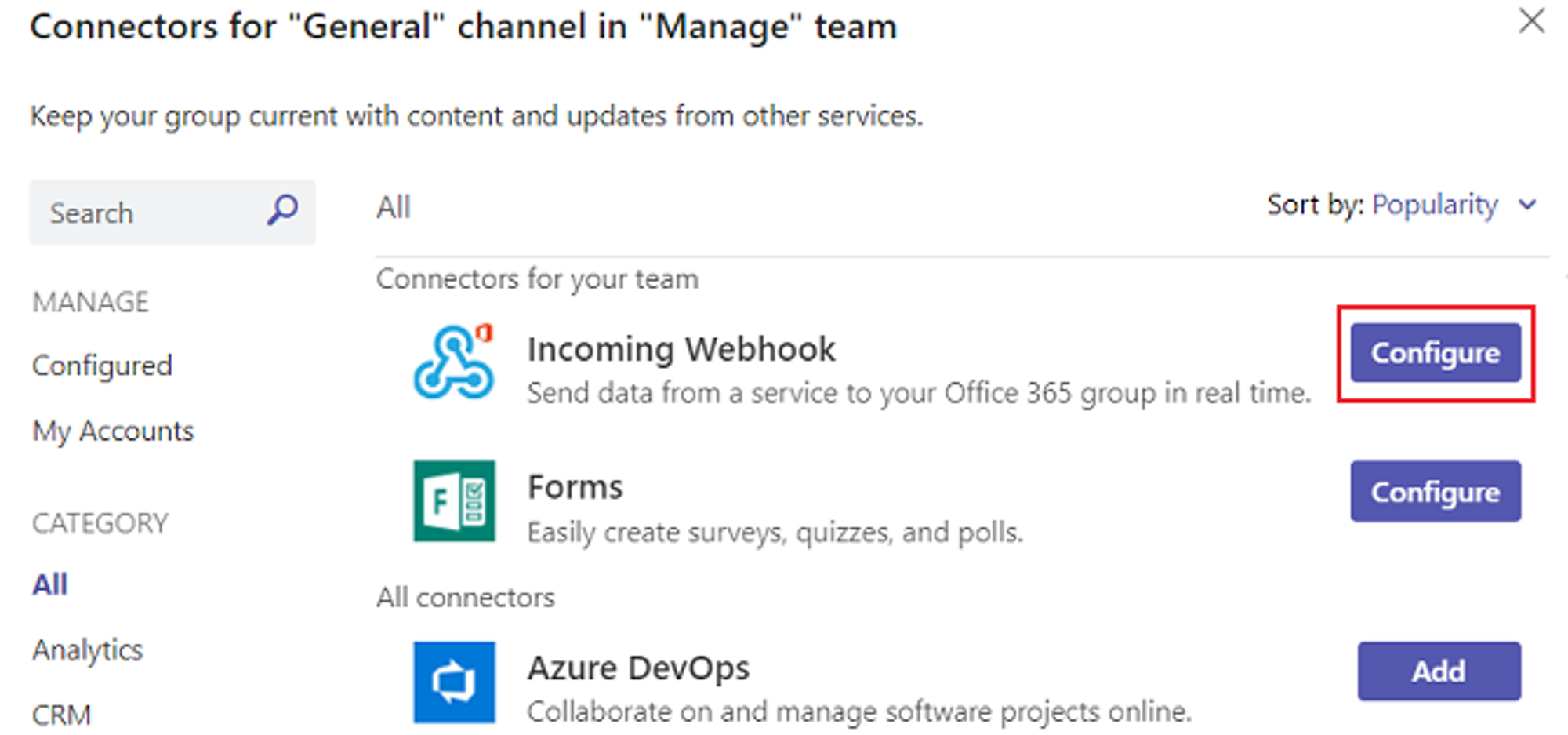
- Use the following details for configuring your Webhook:
- Name: Verbate Bot | [GROUP NAME]
- Image:
.png?table=block&id=7f6e2833-6b41-430c-8f51-518f3bb5abfa&cache=v2)
- Copy and save the unique webhook URL in the dialog. The URL maps to the channel and you can use it to send information to Teams. This is the URL you’ll insert into the Verbate form.
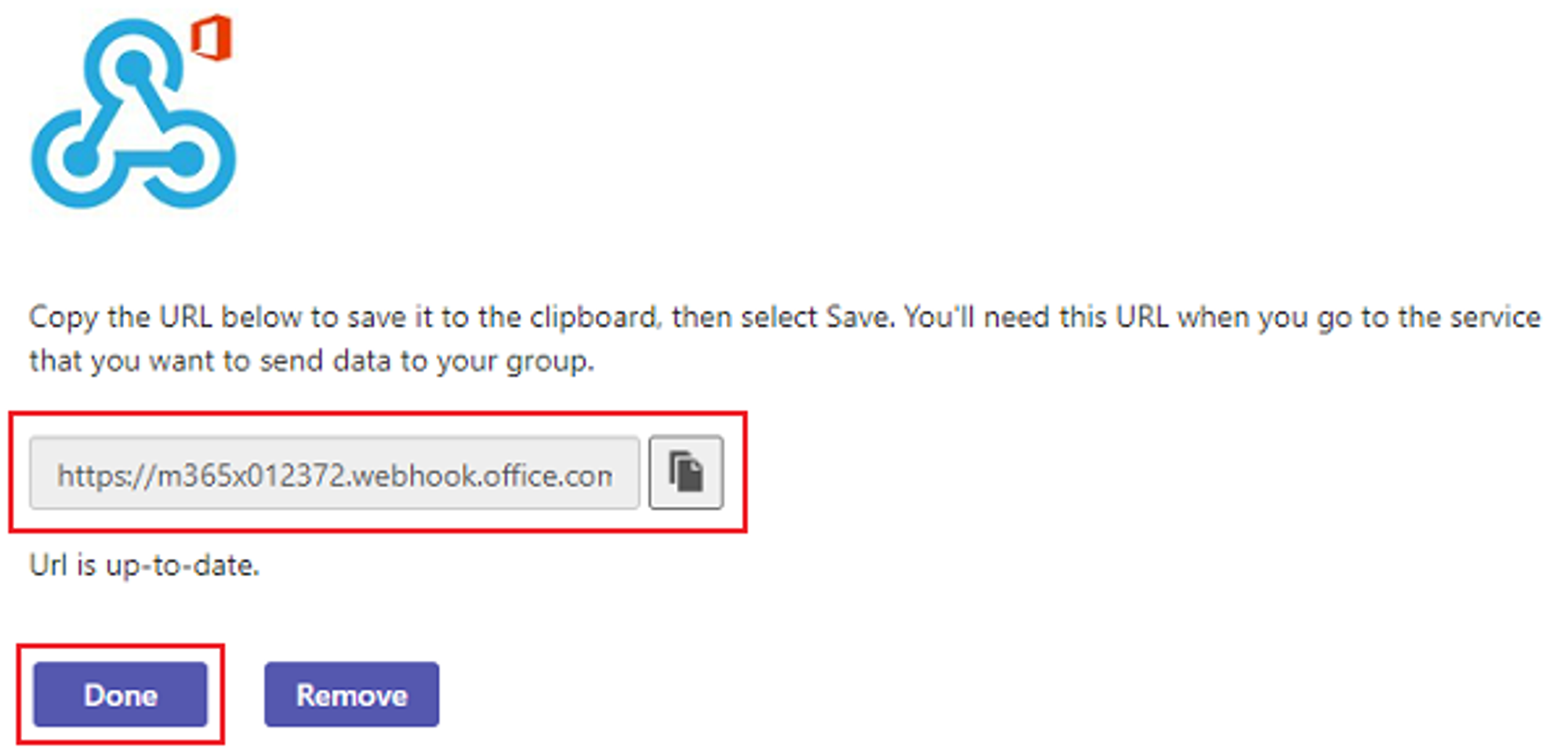
- Select Done.
If you have any questions about setting up or leveraging the Teams Integration for Verbate groups, don’t hesitate to email our team at help@verbate.io, and we’ll get back to you as soon as possible (no more than 24 hours).