Once expenses are submitted, Program Managers can review them before Approving or Declining them.
To review expenses,
- Head to the Program Manager Hub in the navigation bar and click the Budgets tab
- In the Review Submitted Expenses tile, click “Review Expenses”
- All expenses that have been submitted but not reviewed will be in the left-hand pane with “Under Review” Status. Click on an expense to view it in the right-hand pane.
- To change the status of an expense, click “Update Status” in the upper right-hand corner.
- In the box that appears, use the drop-down box to select the new status of the expense.
- If the status has been Declined, provide a reasoning in the text box below the drop-down box. If it is Approved, no note is necessary.
- Click “Save”
- The expense should disappear from the left-hand review pane, leaving only expenses that have “Under Review” status.
There are two ways to review previously approved or declined expenses:
- Via Budgets in the navigation bar:
- Click Budgets in the navigation bar
- Select the budget that the expense was submitted under
- In the “Spend within this budget” table, click on the expense you’d like to review
- Via the ERG page:
- Head to the ERG page that the expense was submitted by
- Click Budget on the ERG page
- Under “Itemized Spend Tracker,” select the expense you’d like to review. You can use the filters above the table to identify the correct expense if helpful.