Verbate App for Slack Message Automation Overview
In order to use the Verbate Integrations, your Slack Workspace must have installed the Verbate App for Slack and mapped your ERGs. To learn more about how to do that, see this article.
Every time an event is created, you’ll see that several Messages will be pre-built for you in the “Messages” tab of an Event.
Three main messages are created for you to review:
- Pre-event reminder
- Post-event survey
- Post-event reporting
Managing Messages
You can click on each of the messages within the Messages tab to review and edit several details.
Click the Edit button in the upper right corner to modify:
- Enable Status:
- Enabled: This message will send at the scheduled time.
- Disabled: This message will not send at any time.
- # of Hours Before/After Event to Send (if applicable)
- How many hours before the scheduled time for the event would you like this message to be sent to your channel?
- Depending on the message type, this will either be displayed as Before or After
- The “Scheduled Date Time to Send” column may take up to 5 minutes to update after editing this field
If you have any questions about setting up or leveraging your Slack messaging Automations, don’t hesitate to email our team at help@verbate.io, and we’ll get back to you as soon as possible (no more than 24 hours).